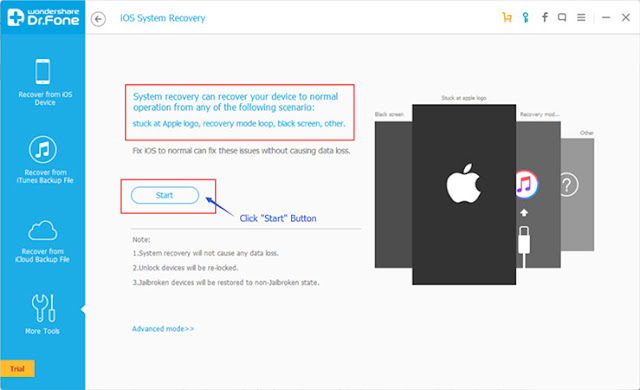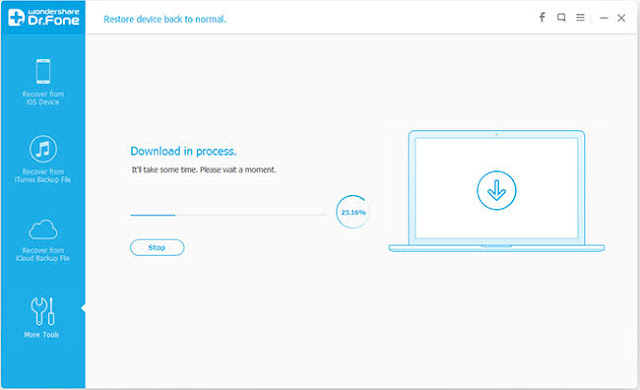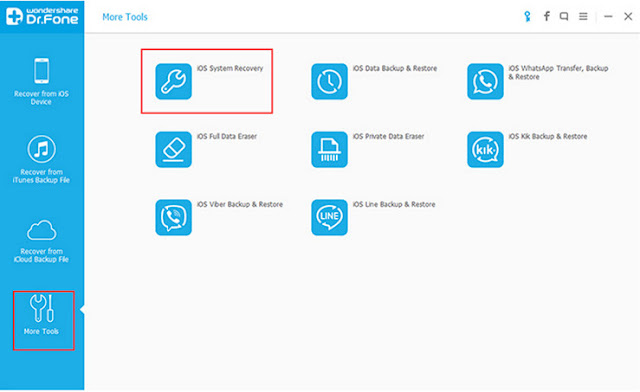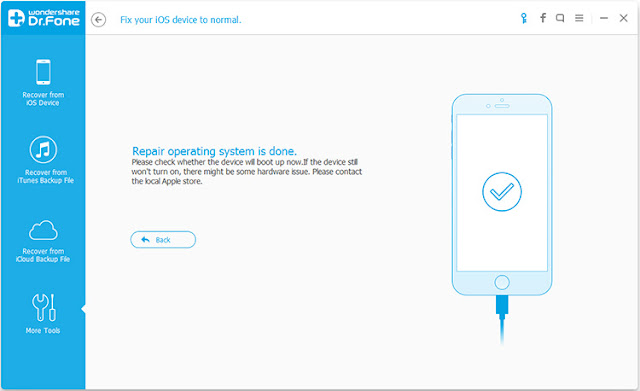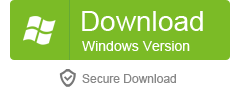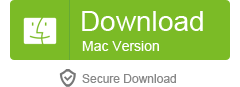The iPhone 7 and Samsung Galaxy S7 are two of 2016's biggest smartphones and both represent the strongest challengers from their respective software camps – the iPhone 7 is Apple's flagship iOS device, while the Galaxy S7 will be the go-to phone for Android users.
This year iPhone 7 has slightly underwhelmed compared to previous releases. There's no doubt it's Apple's best smartphone yet, but it features a design too similar to the iPhone 6 and doesn't come with that many new groundbreaking features.

The Galaxy S7, meanwhile, has been a favourite with critics since it was released in March.
Here is how the two phones compare on paper and which one the critics think you should buy.
Design
In terms of looks, these are two of the most attractive smartphones on the market right now. "Either one would be in the final of a smartphone beauty pageant and the judges would have a hard time picking a winner", says Stuff.
The site says that the phone's "metal edges and solid glass rear scream premium, both in and out of your hands". Go for the larger S7 Edge model and the edges of the display curve around into the sides of the handset.
The latest iPhone has a similar appearance to the last one and is still a looker. With a round, anodised aluminium casing that looks tidier than the one on the iPhone 6S, it's exactly the same size and shape as its predecessor.
Both phones sport water and dust resistant designs but the S7 is the tougher phone – it has an IP68 rating compared to the iPhone 7's IP67 protection.
Display
The iPhone is marginally the smaller device of the two and as such its 4.7ins display can't match the 5.1ins panel Samsung has packed into the frame of the S7.
On paper, the technology powering the display lags too. Apple is still using LCD Retina displays, with a resolution of 750 x 1334 and a pixel density of 326ppi on the iPhone 7. Supposedly this one is 25 per cent brighter and the new wide colour gamut means you should see brighter, more vibrant tones. Like the iPhone 6S, the iPhone 7's display has pressure-sensitive 3D Touch too. You can use it for shortcuts and peeking into apps without loading them up.
The Galaxy S7 is an AMOLED phone sporting a 1,440 x 2,560 resolution with a pixel density of 577ppi. Alphr says it's simply "one of the best displays you can get on a smartphone right now". The Super AMOLED technology produces deep blacks, radiant tones, and pinpoint sharp pictures. It lacks the iPhone's 3D Touch capability, but the site says everything else is superior – "it's clear that one screen is much better than the other".
Cameras
Both phones make use of 12 megapixel main cameras with optical image stabilisation to combat shaky hands, and while Apple has made the aperture on its new device much wider to let in more light – something that should lead to big improvements in low light photography – the f/1.8 opening isn't as wide as the Samsung's f/1.7. In theory, Samsung's phone should be better when conditions are less than ideal.
Both have their own set of perks. The new iPhone 7 camera has a powerful quad LED True Tone flash, as well as a sensor that can compensate for flickers of artificial light – indoor shots and those taken in light-filled areas should produce crisp, clean images.
Alternatively, Samsung's phone has dual-pixel technology, meaning it can focus rapidly.
Both phones have front facing cameras too, though Apple has stepped up its game significantly – the selfie snapper on the iPhone 7 is a 7 megapixel sensor, whereas the Galaxy S7's is 5mp.
Performance, battery life and hardware
This year's new iPhone gets an all-new chipset. Called the A10 Fusion, Apple claims that it's 40 per cent faster than the A9 you'll find in the iPhone 6S and that it's also more efficient. The A10 is a quad core processor. Two of the cores deal with low power tasks like refreshing apps in the background and receiving messages, while the other two come to life for more demanding tasks.
As such, Apple claims that this new iPhone has better battery life than its predecessor by around two hours – that's 14 hours of talk time and about 40 hours of music.
In the UK, Samsung's phone uses an octa-core Exynos 8890 chip mated to 4GB RAM. On paper, it means that the Galaxy S7 is an immensely powerful smartphone, though as Expert Reviews points out, Apple's phones are usually highly optimised. On paper, the S7 is stronger, but the iPhone's efficiency could win out.
The S7 will probably last longer though – Samsung claims a 22-hour talk time for its top end smartphone. Unlike older Samsung phones, the battery is not removable.
Both phones have fingerprint scanners embedded in their home buttons and come equipped with NFC chips for Apple Pay and Android Pay abilities.
In terms of storage, Apple's new iPhone is offered with 32GB, 128GB, or 256GB of on board memory. The Galaxy S7 can be bought with 32GB or 64GB, though there's a Micro SD card slot that accepts memory cards up to 256GB in size.
One of the most controversial hardware omissions on the new iPhone is the headphone jack. You can either use Lightning port ready headphones or the adaptor bundled with the phone to listen to music.
Prices
Samsung's phone has been on the market for six months now and is priced from £569, cheaper than the iPhone 7, which starts at £599 for the basic handset with 32GB storage.
A £30 difference isn't that much when both phones are priced comfortably towards £600, but ramping up the specs on your iPhone 7 could make it a very expensive proposition indeed - the 256GB version is priced from £799. A Galaxy S7 with a separate 256GB Micro SD card works out a lot cheaper.
Verdicts
Summing up, Alphr says the final scores are pretty close and for most buyers, the answer lies in which operating system they prefer. "If you already own an Apple Watch, iPad or a MacBook, the iPhone 7 will fit best into your life," it says. "If you’re more of an Android user, then it currently makes more sense to pick up a Galaxy S7." Either phone will make a great purchase, it adds.
There is only one choice for Trusted Reviews: the Galaxy S7 - and by quite a margin. "We weren’t expecting the Samsung Galaxy S7 to win this battle quite so comfortably" says the site, which argues the iPhone 7 can't keep up with the Galaxy S7's display. The Samsung phone is a little tougher too with its IP68 water and dustproof rating, it adds, and there's no fiddling around with adaptors if you want to use a headphone.
Expert Reviews gives the Samsung phone the nod too, simply because it is better value for money. "Either handset will be a solid purchase," it says, and if you're already on Apple's ecosystem, buying the iOS device makes sense. However, if you're all about hardware and value for money the S7 is the phone to go for.
PC Advisor dishes out the same advice, saying that although the iPhone is an improvement on its predecessor, it's "not much of an upgrade" and has a high asking price. The lack of a headphone jack also poses a problem for many users.
Overall, the Galaxy S7 "provides an all-round better phone for less money" and if you're keen to stick to iOS devices, it's best to hold out for another year, it says. There are strong rumours Apple will release a radically overhauled iPhone 8 with a completely different design and a sack-load of new features to mark ten years since the original iPhone was launched, which could explain the modest upgrade this year.
Stuff's overall winner is also the Galaxy S7, but only just. The site says iOS and Android both have their own set of pros and cons and software is ultimately what will drive people to either phone.
It adds that the iPhone 7 is marginally quicker, but says users in the real world will find little difference. In addition, Apple's smartphone boasts the better camera, but it's a fine margin.
Nevertheless, Stuff would choose the Galaxy S7 more often than not, saying there's no fiddling around with adaptors to plug in a set of standard headphones, the Quad HD display is a "stunner" and ultimately, the cheaper price cannot be ignored.
Comparing the iPhone 7 to the larger Galaxy S7 Edge, Digital Trends says it's the Apple product that is more powerful. It also comes in cheaper than Samsung's phablet and most buyers will be happy with it, adds the site.
The S7 Edge is more or a rival for the iPhone 7 Plus, though, so if you're considering buying one it would be better to place it alongside Apple's biggest iPhone instead of the regular device for a comparison.